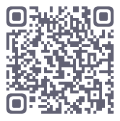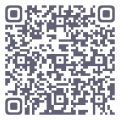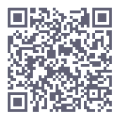08月
UIAutomation API
SetTopmost(True):将窗体设置为顶层;MoveToCenter():将窗体居中显示;MetroClose():关闭win8以后出现的新菜单MetroUI;SetActive():设置一个程序被执行得间隔时间。
1.uiautomation方法
(1)WindowContrl(searchDepth,ClassName,SubName)
查找窗口中的程序;可用window.Exists(maxSearchSeconds)来判断此窗口是否存在;
源代码如下:
class WindowControl(Control, TransformPattern, WindowPattern, DockPattern): searchWaitTime = SEARCH_INTERVAL, foundIndex = 1, **searchPorpertyDict): foundIndex, **searchPorpertyDict) SWP.SWP_NOSIZE) METRO_WINDOW_CLASS_NAME) waitTime = waitTime) windows's process is not python |
从上面的源码中可以看出,WindowContrl类下面有四个方法:
SetTopmost(True):将窗体设置为顶层;MoveToCenter():将窗体居中显示;MetroClose():关闭win8以后出现的新菜单MetroUI;SetActive():设置一个程序被执行得间隔时间。方法可以这样在python中使用,代码如下:
以计算器为例 calcwindow = uiautomation.WindowControl(searchDepth=1, Name='计算器') #窗体居中显示 #窗体置顶 #控制操作间隔 #只针对win8,关闭MetroUI |
(2)EditControl(searchFromControl)
查找编辑位置,找到后可用DoubleClick()来改变电脑的focus;edit.SetValue("string")输入值,源码如下:
class EditControl(Control, RangeValuePattern, TextPattern, ValuePattern): searchWaitTime = SEARCH_INTERVAL, foundIndex = 1, **searchPorpertyDict): foundIndex, **searchPorpertyDict) |
此类继承其父类的所有非私有方法。常用方法使用代码如下:
edit = uiautomation.EditControl(searchFromControl = musicwindow, foundIndex = 1,ProcessId='xxxx') #点击元素,将光标放入元素中 edit.Click() #先文本框输入文字 edit.SendKeys(‘你好!’) |
(3)Win32API.SendKeys("string")
如果已在编辑位置,则可用此方法来输入值,{Ctrl}为ctrl键,其他类似;{@ 8}格式可输入8个@,对于数字也可实现此功能,但对于字母不能,源码代码量较大,这里就不展示了,大家可以在python中自行查看,此类的功能非常多,涉及鼠标、键盘以及窗体的操作。常用输入信息代码如下:
#已经有光标在输入框内的时候,也可以直接使用 uiautomation.Win32API.SendKeys(‘你好!’) |
(4) MenuItemControl(searchFromControl,Name)
查找菜单按钮,源码如下:
class MenuBarControl(Control): searchWaitTime = SEARCH_INTERVAL, foundIndex = 1, **searchPorpertyDict): foundIndex, **searchPorpertyDict) |
使用代码如下:
mubar = uiautomation.MenuBarControl(searchFromControl = musicwindow, foundIndex = 1,ProcessId='xxxx') mubar.Click() |
(5)ComboBoxControl(searchFromControl,AutomationId)
查找下拉框,然后在此基础上用Select("name")方法来选择需要的选项;
(6)BottonControl(searchFromControl,Name,SubName)
查找按钮;
calcwindow = uiautomation.WindowControl(searchDepth=1, Name='计算器') calcwindow.ButtonControl(Name='7').Click() |
(7) automation.FindControl(firefoxWindow,lambda c:(isinstance(c, automation.EditControl)
or isinstance(c, automation.ComboBoxControl)) and c.Name == 'Enter your search term')
按条件搜索handle
baiduedit = automation.FindControl(huohu,lambda c,d:isinstance(c,automation.EditControl), foundIndex=3) |
2.对找到句柄常用操作
(1) Click() 点击;
(2) RighClik() 右键点击;
(3) SendKeys() 发送字符;
(4) SetValue()传值,一般对EditControl用;
3.对windows程序常用操作
(1)subprocess.Popen('Name') 用进程打开程序;
(2)window.Close() 关闭窗口;
(3)window.SetActive() 使用;
(4)window.SetTopMost() 设置为顶层
(5)window.ShowWindow(uiautomation.ShowWindow.Maximize) 窗口最大化
(6)window.CaptureToImage('Notepad.png') 截图;
(7)uiautomation.Win32API.PressKey(uiautomation.Keys.VK_CONTROL) 按住Ctrl键
(8)uiautomation.Win32API.ReleaseKey(uiautomation.Keys.VK_CONTROL) 释放Ctrl键
(9)automation.GetConsoleWindow() #return console window that runs python,打开控制台
(10)automation.Logger.ColorfulWriteLine('\nI will open <Color=Green>Notepad</Color> and
<Color=Yellow>automate</Color> it. Please wait for a while.') 控制台传值(彩色字体),普通传值用WriteLine;
(11)automation.ShowDesktop() 显示桌面;
下期推送:UIAutomation使用中的问题
为了答谢大家对蜗牛学院的支持,蜗牛学院将会定期对大家免费发放干货,敬请关注蜗牛学院的官方微信。

- 热门推荐
- 最新文章